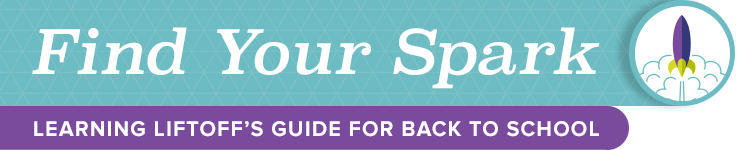Today we’re sharing some of our favorite tech tips as part of our back-to-school series. We aim to bring you up to speed on some of the latest tools and technology that you can employ to organize your life and keep it simple.
There are many great tools available today, many of which are free, that can help you and your entire family be more efficient. We’ve already told you about a few ways to stay organized.
In this post, we offer some additional suggestions related to tools and technology. Check them out and let us know in the comments if you have other suggestions!
Get More Out of Your Browser with Extensions
There are many great ways to add new functionality to simple web browsers like Mozilla Firefox and Google Chrome. By using “extensions,” you can make your browser do more for you. Explore some of these great browser extensions:
Firefox Extensions
FoxFilter is a parental control add-on that lets you easily block pornographic and other inappropriate websites from being accessed. You can block sites by domain or keyword, and it lets you draw the line for where your kids can and cannot go on the web.
Pocket is one of my favorite mobile apps, and the Pocket browser extension makes it easy for you to save any website for easy access later. You can also tag pages to group like-content together. If you just don’t have the time to read an interesting news article, or you know you’ll need to access certain information on the web later, save it to Pocket and you can easily access it from your smartphone, tablet, or browser when you need it.
PlayTimer is a tool that you can use both as a productivity tool for yourself or as a way to limit screen time for your kids.
Mind the Time is similar to a Chrome extension that I use regularly to keep track of how much time I spend online and where I spend that time. This helps me understand whether I’m being as productive as needed or getting distracted.
Chrome Extensions
Web Timer is the tool I personally use to keep track of how I spend my time online, and it can be a great way to keep track of your own and your kids’ web usage. This extension shows you total time spent online today and breaks down the time by website.
Pocket, as I mentioned, is one of my favorite mobile apps, and the Pocket browser extension makes it easy for you to save any website for easy access later. You can also tag pages to group like-content together. If you just don’t have the time to read an interesting news article later, or you know you’ll need to access certain information on the web later, save it to Pocket and you can easily access it from your smartphone, tablet, or browser when you need it.
eSafely is an interesting extension that acts a bit differently than your standard-issue parental controls. Instead, eSafely claims to provide kid-friendly access to some of the most popular sites on the web. Images may be replaced with pictures of monkeys, potentially eliminating the chance that something inappropriate would be shown on screen, and YouTube is forced into a kid-friendly mode that eliminates inappropriate videos (a feature you can also turn on manually at YouTube).
Blockfilter works as a more traditional parental control app, giving you the opportunity to add specific sites to blacklist or whitelist specific domains, while giving you protection from adult websites out of the box.
Stay Involved With Your Kids’ Tech Use
If your children regularly uses a computer or mobile device, it’s likely they’re using sites that you aren’t familiar with. Stay involved by asking them to show you the sites and explain what they like about them.
Staying involved with your children’s tech habits is crucial, but you can’t always monitor what they’re doing. Keep the lines of communication open to reduce the chances that your child is spending time on sites you don’t approve of. And for the times you can’t stay involved, there are many tools available to keep your kids safe online.
The CDC recommends (PDF) using multiple strategies to keep your kids safe. Certainly, you can’t eliminate all technology use, but by employing multiple methods, you’re much more likely to understand what sites your kids are using and the content they are accessing.
Stay Connected
When I was in school, cell phones were not common. Some kids had pagers, but only a few. Today, though, more and more students have mobile devices on them at all times, making it easier to stay in touch with them at all times.
However, students these days prefer texting over talking, which can be a perfectly discreet way to communicate with your family.
If your cell phone plan doesn’t include unlimited texting, there are many great cross-platform messaging applications that you can use to stay connected with your kids. Some of the most popular messaging apps include Snapchat (which we’ve previously covered), WhatsApp, WeChat, and Kik Messenger. Google Hangouts is also a very popular messaging app that connects iOS, Android, and computer users wherever you are.
It’s important to understand which messaging platforms your kids use, and who they communicate with. If possible, use the same messaging services your kids prefer, which could make it more likely that you’ll get through to them when you need to.
Establish Rules, and Lead by Example
Technology is able to enhance our lives in ways never before possible. But, with the good, comes some bad.
For example, it’s thought that using a mobile device with a bright screen before bed can make it more difficult to sleep. If bedtime is say, 9 PM, be sure your kids stop using their phone or tablet at 8 PM to give their brain a chance to calm down before going to sleep. Doing something “offline” like reading a paper book is a great way to wind down before bed.
Another problem many of us face daily is cellphones at the dinner table. It’s important to establish some rules and lead by example. If you don’t want your kids using their devices during meals, put yours away too, and focus on conversation instead.
[schedule on=’2015-08-01′ at=”03:01″ expon=’2015-10-02′ expat=”23:55″]